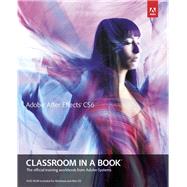
Adobe After Effects Cs6 Classroom in a Book
by Adobe Creative Team-
 We Buy This Book Back!
We Buy This Book Back!
Buy Used
Rent Book
New Book
We're Sorry
Sold Out
eBook
We're Sorry
Not Available
How Marketplace Works:
- This item is offered by an independent seller and not shipped from our warehouse
- Item details like edition and cover design may differ from our description; see seller's comments before ordering.
- Sellers much confirm and ship within two business days; otherwise, the order will be cancelled and refunded.
- Marketplace purchases cannot be returned to eCampus.com. Contact the seller directly for inquiries; if no response within two days, contact customer service.
- Additional shipping costs apply to Marketplace purchases. Review shipping costs at checkout.
Summary
Author Biography
The Adobe Creative Team of designers, writers, and editors has extensive, real world knowledge of Adobe products. They work closely with the Adobe product development teams to come up with creative, challenging, and visually appealing projects to help both new and experienced users get up to speed quickly on Adobe software products.
Table of Contents
| Getting Started | p. 1 |
| About Classroom in a Book | p. 1 |
| Prerequisites | p. 1 |
| Installing After Effects | p. 2 |
| Optimizing performance | p. 2 |
| Restoring default preferences | p. 2 |
| Copying the lesson files | p. 3 |
| How to use these lessons | p. 4 |
| Additional resources | p. 4 |
| Adobe certification | p. 6 |
| Getting To Know The Workflow | p. 8 |
| Getting started | p. 10 |
| Creating a project and importing footage | p. 10 |
| Creating a composition and arranging layers | p. 15 |
| Adding effects and modifying layer properties | p. 18 |
| Animating the composition | p. 24 |
| Previewing your work | p. 31 |
| Optimizing performance in After Effects | p. 34 |
| Rendering and exporting your composition | p. 34 |
| Customizing workspaces | p. 34 |
| Controlling the brightness of the user interface | p. 36 |
| Finding resources for using After Effects | p. 36 |
| Checking for updates | p. 37 |
| Creating A Basic Animation Using Effects and Presets | p. 40 |
| Getting started | p. 42 |
| Importing footage using Adobe Bridge | p. 43 |
| Creating a new composition | p. 45 |
| Working with imported Illustrator layers | p. 47 |
| Applying effects to a layer | p. 50 |
| Applying an animation preset | p. 51 |
| Previewing the effects | p. 54 |
| Adding transparency | p. 54 |
| Rendering the composition | p. 55 |
| Animating Text | p. 60 |
| Getting started | p. 62 |
| About text layers | p. 64 |
| Creating and formatting point text | p. 64 |
| Using a text animation preset | p. 67 |
| Animating with scale keyframes | p. 70 |
| Animating using parenting | p. 71 |
| Animating imported Photoshop text | p. 73 |
| Animating text using a path animation preset | p. 77 |
| Animating type tracking | p. 79 |
| Animating text opacity | p. 81 |
| Using a text animator group | p. 82 |
| Cleaning up the path animation | p. 85 |
| Animating a nontext layer along a motion path | p. 87 |
| Adding motion blur | p. 89 |
| Working With Shape Layers | p. 92 |
| Getting started | p. 94 |
| Adding a shape layer | p. 96 |
| Creating custom shapes | p. 98 |
| Creating stars | p. 104 |
| Incorporating video and audio layers | p. 108 |
| Applying a Cartoon effect | p. 109 |
| Adding a title bar | p. 111 |
| Using Brainstorm to experiment | p. 114 |
| Animating A Multimedia Presentation | p. 118 |
| Getting started | p. 120 |
| Animating the scenery using parenting | p. 121 |
| Adjusting an anchor point | p. 125 |
| Masking video using vector shapes | p. 126 |
| Keyframing a motion path | p. 130 |
| Animating additional elements | p. 133 |
| Applying an effect | p. 137 |
| Creating an animated slide show | p. 140 |
| Adding an audio track | p. 145 |
| Zooming in for a final close-up | p. 147 |
| Animating Layers | p. 150 |
| Getting started | p. 152 |
| Simulating lighting changes | p. 156 |
| H Duplicating an animation using the pick whip | p. 158 |
| Animating movement in the scenery | p. 160 |
| Adjusting the layers and creating a track matte | p. 164 |
| Animating the shadows | p. 168 |
| Adding a lens flare effect | p. 170 |
| Animating the clock | p. 172 |
| Retiming the composition | p. 174 |
| Working With Masks | p. 182 |
| About masks | p. 184 |
| Getting started | p. 184 |
| Creating a mask with the Pen tool | p. 187 |
| Editing a mask | p. 188 |
| Feathering the edges of a mask | p. 192 |
| Replacing the content of the mask | p. 193 |
| Adding a reflection | p. 195 |
| Creating a vignette | p. 200 |
| Adjusting the color | p. 202 |
| Distorting Objects with the Puppet Tools | p. 206 |
| Getting started | p. 208 |
| About the Puppet tools | p. 212 |
| Adding Deform pins | p. 212 |
| Defining areas of overlap | p. 214 |
| Stiffening an area | p. 215 |
| Animating pin positions | p. 216 |
| Recording animation | p. 220 |
| Performing Color Correction | p. 224 |
| Getting started | p. 226 |
| Adjusting color balance | p. 229 |
| Replacing the background | p. 231 |
| Removing unwanted elements | p. 236 |
| Correcting a range of colors | p. 238 |
| Warming colors with the Photo Filter effect | p. 240 |
| Building 3D Objects | p. 244 |
| Getting started | p. 246 |
| Building a 3D object | p. 248 |
| Working with a null object | p. 259 |
| Working with 3D text | p. 260 |
| Creating a backdrop for 3D animation | p. 267 |
| Nesting a 3D composition | p. 268 |
| Adding a camera | p. 269 |
| Completing the scene | p. 272 |
| Using 3D Features | p. 276 |
| Getting started | p. 278 |
| Animating 3D objects | p. 279 |
| Adding reflections to 3D objects | p. 280 |
| Animating a camera | p. 282 |
| Adjusting layer timing | p. 283 |
| Using 3D lights | p. 284 |
| Adding effects | p. 288 |
| Adding motion blur | p. 292 |
| Previewing the entire animation | p. 293 |
| Working with the 3D Camera Tracker | p. 296 |
| About the 3D Camera Tracker effect | p. 298 |
| Getting started | p. 298 |
| Tracking the footage | p. 301 |
| Creating a camera and the initial text | p. 302 |
| Creating realistic shadows | p. 305 |
| Adding ambient light | p. 307 |
| Creating additional text elements | p. 307 |
| Locking a layer to a plane with a null object | p. 310 |
| Animating the text | p. 312 |
| Adjusting the camera's depth of field | p. 315 |
| Rendering the composition | p. 316 |
| Advanced Editing Techniques | p. 318 |
| Getting started | p. 320 |
| Using the Warp Stabilizer | p. 320 |
| Using single-point motion tracking | p. 325 |
| Using multipoint tracking | p. 331 |
| Creating a particle simulation | p. 336 |
| Retiming playback using the Timewarp effect | p. 346 |
| Rendering and Outputting | p. 352 |
| Getting started | p. 354 |
| Creating templates for the rendering process | p. 355 |
| Creating templates for output modules | p. 359 |
| Exporting to different output media | p. 363 |
| Appendix | p. 375 |
| Index | p. 376 |
| Table of Contents provided by Ingram. All Rights Reserved. |
An electronic version of this book is available through VitalSource.
This book is viewable on PC, Mac, iPhone, iPad, iPod Touch, and most smartphones.
By purchasing, you will be able to view this book online, as well as download it, for the chosen number of days.
Digital License
You are licensing a digital product for a set duration. Durations are set forth in the product description, with "Lifetime" typically meaning five (5) years of online access and permanent download to a supported device. All licenses are non-transferable.
More details can be found here.
A downloadable version of this book is available through the eCampus Reader or compatible Adobe readers.
Applications are available on iOS, Android, PC, Mac, and Windows Mobile platforms.
Please view the compatibility matrix prior to purchase.
